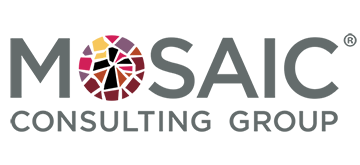The UKG Pro BI upgrade to Cognos Analytics is the most significant update to the platform in over a decade. The new environment looks and feels different to users, but once acclimated, you’ll find the system is more intuitive to use and provides some fantastic new capabilities that will allow you to manage data and create reports more effectively than before. Continue reading for a view of what is the same, what is gone and what is new with Cognos Analytics. At the bottom of this article you will find a recording of the Mosaic Webinar on this topic.
What is Cognos?
If you’re not an experienced user of Cognos, Cognos Analytics is the next generation of Business Intelligence for UKG Pro. The Cognos platform provides a new, interactive way to find, explore and share UKG Pro data-driven insights. It integrates reporting, analysis, dashboards, and event management to help users access and mobilize company data to make business decisions.
What’s the Same
The upgrade, which was rolled out this spring, maintains much of the same functionality that Cognos users have come to know: the same UKG Pro folder system they used to navigate, delivered reports, delivered packages, learning resources and your company BI content, all remain. System administration, report-building capabilities, report delivery, execution options, and notifications all remain the same as before. Role level security within BI remains the same as in UKG Pro.
What’s Gone
Query, Report & Analysis Studios have been rolled up into a single report development environment, Public Folders from Cognos 10. Query Studio Reports convert easily to Reports. Portal Pages and Portlets pages open in a new window with the same look and functionality, including tabs.
What’s New
Cognos Analytics now features a brand new interface that is more nimble, with more features that make it more browser-friendly, delivers better content, and more interactive capabilities.
Highlights include a new welcome portal and new content search functionality. The home page replaces Cognos Connection. The welcome page lists recently accessed reporting content. Navigation is controlled by a new panel on the left and a new status bar across the top that tells users what is open.
Other changes:
- New folder nomenclature: “My Folders” is now called “My Content,” and the “Public Folder” tab is called “Team Content.”
- Fly-out panels and icons have replaced icons and drop-down menus, for less visual clutter and more intuitive searching.
- A single report development tool, where users can view and manipulate live data in preview mode.
- More visualization tools, including bubble charts, Word Clouds and animations, which have replaced 3D charts.
- A dashboard development environment that provides cognitive visibility of data.
- Searchable by topic.
- The capability to aggregate, sort, convert reports to charts and re-render with data, or “pin” data points as favorites.
Unless the user has a particular set of rules enforced, they will see the same information as in Cognos: Company Folders, Sample Folders, and BI Content.
A new Analytics User role replaces the Consumer along with increased capabilities, with no change to data access and filtering. Users still have access to delivered content including numerous reports, portal pages, and alerts. Users can modify these reports by simply copying into their folder and making their own versions and introduce different data filters.
Finally, the Cognos upgrade allows you to look at your company information in new ways and interact with it. Your Mosaic team can help you understand the new capabilities of Cognos Analytics to support your data analysis and reporting needs.
Watch the Mosaic Webinar on: Cognos Analytics: A Brave New World