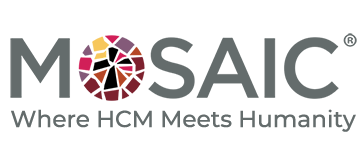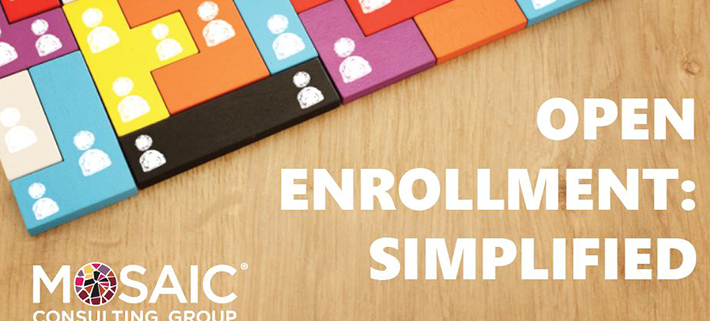Open Enrollment: Simplified
UltiPro offers you a variety of tools to help make open enrollment easier for your HR and payroll team. Whether you have an employee population of 30 or 30,000, the basic tenets of open enrollment are the same: develop a good attack plan and start early! Essential steps of your strategic plan for Open Enrollment include:
- Having the right people to have on your team (and when to involve them)
- Advance planning and scheduling
- Tools from Ultimate and how to use them
- A comprehensive OE checklist to guide the team’s efforts
- Proper configuration; data management; and reporting
Watch our webinar on this topic here:
To download the slides used during the webinar on this topic, click here
The Right People at the Right Time
Your Open Enrollment team should include the following roles:
- System administrator – to configure the business rules and the OE session(s)
- Benefits administrator – who will confirm benefits start and stop dates
- Payroll administrator – who will confirm pay period dates.
These roles do not need to be assigned to three separate people, as long as these critical functions are represented on your OE planning team. Also important are testers, to provide a dry run on your OE sessions from the end users’ point of view and identify potential confusion or errors so you can make necessary tweaks in the process.
Advance Planning is Critical
The key to a smooth OE process is to start early! If your OE process is during Q4, as many are, you should be starting the planning process in late Q2 or early Q3, to finalize as many details about the process as possible, and begin advance communication to other departments who will serve as your partners in the process. Let them know what their part is and what you will need from them, and when.
Make the Most of What Ultimate Offers You
Ultimate’s toolkit provides guided tours, checklists and reports that walk you through all critical and post-open enrollment activities, and are vital for a successful open enrollment. Your project team should review the toolkit together. The toolkit covers planning; analysis and configuration; configuration and testing; final preparation; go-live; monitoring; and post-open enrollment.
Reports, Configuration and Data Management
Ultimate offers several standard reports in the web and through business intelligence (BI) that can help your HR team before, during and after Open Enrollment. Standard reports include:
- Enrollment status
- Dependents beyond qualifying age
- Employees with benefit group changes
- COBRA dropped dependents
- Summary of elections
- Employees with pending evidence of insurability
Be sure to review all your open enrollment custom reports from the prior year to make sure all data is complete, both for your internal team and your OE vendor(s). It’s very important to run reports before OE to be proactive with customer reports and vendor file feeds. Running reports for data validation (missing or invalid employee benefit data) can catch date discrepancies that can cause errors in the OE session for employees.
Before configuring your OE session, be sure to review and update all business rules that affect OE: deduction/benefit groups and types; dedication/benefit plans; benefit options, and relationships (spouse or child(ren)).
A critical piece of OE is the pending effective date. Use the Pending Effective Date Estimator to determine rates and when employees will be able to view their elections. Once the pending effective date is configured in your OE session, you may not make changes without deleting the contents of the session – which means you’ll need to reconfigure the entire session.
Decide if you will administer active open enrollment, which requires employees to elect/re-elect (or turn down) coverage, or passive open enrollment, which automatically re-enrolls employees, unless they make changes in their coverage. Mosaic recommends an active OE which requires employees to re-elect benefits, but passive OE is right for some companies, based on the size and type of employee population (with the exception of FSAs, which require employees to re-enroll every year).
New Features
Ultimate now provides the option to copy OE sessions from one year to the next, to save manual rekeying of information and the need to reconfigure information if your OE session has not changed significantly from year to year, and reduce potential data errors during configuration. Other new features include deduction/benefit groups page enhancements, which allows administrators to apply mass updates and change start and stop dates for OE sessions, and the option to delete OE sessions in an incomplete status – such as incorrectly configured or unnecessary sessions.
Want to learn more about how to plan and execute a stress-free, successful OE session?