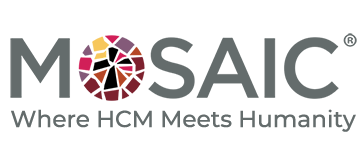The Power of Pages: Enhancing Your Reporting Capabilities
During our recent webinar, Robin Hoelscher discussed the power of using pages within report. Click here to view the full tutorial and follow along with the information shared below.
What Are Pages?
Pages are a crucial element in designing the layout of your report, functioning much like blueprints for building a house. They allow you to structure your design work in the background, giving your reports a clean and organized appearance.
When starting with a blank page, you’ll notice several key components:
- Navigation: Found at the top left.
- Display and Property Section: Located at the top right. As a visual person, I often switch to page preview mode while building to see a live preview of my work. This can be easily toggled from the page design settings.
- Toolbox Icon: Positioned on the left, this is where you find all the tools to aid in designing your reports.
- Main Layout: The central canvas where you bring your report design to life.
Designing Your Page
Let’s delve into designing a page. Transforming a blank canvas into a fully laid-out report includes several elements:
- Headers and Footers:
– Add headers through the top editing menu by clicking on the more icon and selecting the option to add headers and footers. - Tables:
– Tables help organize your report layout, making it easier to read. They can be found in your toolbox. - Plain Text:
– Use the text feature in your toolbox to add titles or list out prompts in your report. - Run Date and Time:
– This is a calculated field that updates automatically when the report is run, showing the most recent timestamp. This is especially useful for reports that are run multiple times. - Prompt Selections:
– This feature displays the prompt selections made when running a report. Drag and drop the layout Calculation option from your toolbox into your layout and configure it to show the selected prompts.
Benefits of Multiple-Page Reports
Think of multiple-page reports as packages, each page serving a specific function like different rooms in a house. Here are the key benefits:
- Displaying the Same Data in Multiple Layouts:
– You can have different layouts within a single report, such as headcount by supervisor or by location, eliminating the need for multiple reports. - Summary and Detail:
– Have pages dedicated to summaries and others to details. This is particularly useful for benefits and census data, ensuring you have a comprehensive view in one report. - Separate Sets of Data in a Single Report:
– For example, combining payroll history and year-end audits in one report to automatically reconcile totals. - Increased Efficiency and Organization:
– Consolidate multiple reports into a single package, making it easier to share and audit data.
Examples of Multi-Page Reports
Here are some practical applications of multi-page reports:
- Post-Payroll Report Package:
– A comprehensive package containing all necessary data for payroll reconciliation. - Pre-Check Reports:
– Customize reports to include specific audit points like zero net pays, enhancing your pre-check process. - Employee Change Audit Package:
– Track new hires, terminations, leaves, and other job changes in one comprehensive report.
Additional Page Options
To work more efficiently with multiple-page reports, consider these options:
- Pages as Tabs:
– Display reports as tabs in HTML by selecting “view pages as tabs” in the report properties. This makes navigation between pages seamless. - Running a Single Page:
– Run only the page you are currently working on by selecting the page and using the run icon to choose the format. This saves time and resources.
Harness the power of pages to create organized, efficient, and visually appealing reports that cater to all your data needs. Whether you need a comprehensive overview or detailed insights, pages offer the flexibility and functionality to elevate your reporting capabilities.