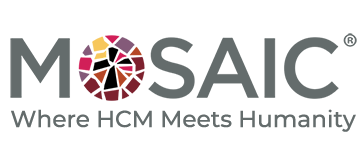It’s that time of year again – time to prep for year end. Year End can be a hectic time for you and your team but UKG Pro has the tools you need to stay on track and make this the smoothest year end yet. In the past, we’ve covered The Many Moving Parts of a Successful Year End and we’ve also presented you with tips on how to Simplify Your Year End. This year, we are going to dive in to the 5 Keys to Unlocking Year End.
Watch the recording of our webinar on this topic here:
Click here to download the slides used during the webinar
Key One – Make sure your system is set up for 2019.
It may seem counterintuitive but first, look back, not forward. Make sure your UKG Pro system is set up for the current year. Year End is your last chance to make sure that everything is set up properly. First, review every location that had payroll in 2019 for an active tax ID – federal, state, local, and unemployment.
Next, ensure all employees have a valid Social Security numberby running a BI query with employee name, number, and Social Security number. Things to monitor:
- Social Security numbers do NOT start with a “9”.Taxpayer IDs can start with “9”, but they are not valid SSN numbers for employment.
- Social Security numbers will not have sequential zeroes in one section.Of the three sections in a social security number: three digits / two digits / four digits there are no cards where one of those sections is all zeroes.
The next step is to run a report out of BI to check W4s for the year. Check for:
- Blocked: In UKG Pro, blocked means that an employee marked “Exempt” on the W4 form, and no income tax is being withheld, but their wages are still being reported to the IRS. In this case, the employee will need to submit a new W4 form by February 15, 2020 in order to keep this exemption.
- Exempt: an employee marked as exempt in this report is earning wages not being reported to the IRS, and taxes are not being withheld. The only employees eligible for this are employees on certain types of work visas.
- Finally, check employees with Lock In Letters. This is a letter from the IRS that requires you to set the employee’s withholding in a specific way. Review these and ensure they are still in effect.
The last thing to check in this key is is primary location assignment. This is especially important if you implemented UKG Pro this year, or you had an acquisition and brought in openingbBalances for the year. This is something that can be missed and, if you didn’t process any payroll for the employee in 2019, it would not be caught. Until you tried to print W2s, that is.
Key Two – Plan for All the Printing
If you are planning on printing your forms in-house, you must order supplies in advance. These forms are dated, so be sure to order enough forms to print one for every employee who did not opt out of a printed form (including terminations), plus extra for overflow pages, paper jams, and running out of toner (we recommend around +10%).
Key Three – Validate Everything
Your tax reconciliations should be performed after every payroll. For Year End, you will need to rerun them for each quarter and for the quarter to date. Note any corrections that need to be made (i.e. moving wages from one state to another). The most important thing to look for are FICA taxes that are incorrect and do not offset on the next check.
Next, you must validate your year end tables and run the W2 summary. Compare the W2 summary to the Wage Summary report – these numbers should match, as they pull from the same tables, so if they don’t, there is a problem.
Use the Payroll Balancing Worksheet to doublecheck your numbers. You can find this in the customer support portal of your UKG Pro Instance.
Key Four – Prepare for 2020.
At the opening of your first payroll of 2020, UKG Pro will update some settings automatically — tax rates, annual limits for things like 401(k) and FSA contributions — But there are still a few things to review to ensure the first payroll of 2020 runs smoothly.
First, update the 2020company holidays table. Include any bank holidays that will impact your payroll calendar. Why? You cannot run payroll on a bank holiday, so putting those in the system will allow UKG Pro to automatically adjust your payroll calendar for 2020 by moving any paydays on holidays to the day before or after.
Next, extend your pay calendar for 2020. This needs to be done before you can open that first 2020 payroll.
At this point, we recommend publishing an internal payroll calendar. Click here to download an example calendar. This is a 2020 calendar with important payroll dates on it, for example, the last day to make changes, the day the time is extracted from the timekeeping system, and the day payroll is posted.
Year End is a good time to clean up your deduction and earning codes. If you have codes you aren’t using, mark them inactive and if you have codes that you know aren’t set up right, or are missing, take this time to fix them or add them to make 2020 as smooth as possible.
Key Five – Relax – you’ve got this.
Lastly, take a deep breath and know that you can do this! Year End can seem daunting, but you have plenty of time. If you get stuck or confused, contact Mosaic today! We are happy to help you make Year End a non-event.
Note: UKG Pro was formerly Ultipro.