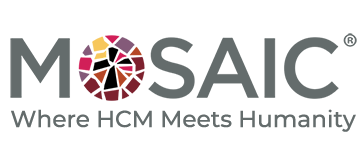In the world of UKG Pro® reporting, not all dashboards are created equal. Some are overbaked with complexity, others undercooked with missing data. But when it comes to delivering insights that rise to the occasion, Mosaic’s BI and Data Conversion services are the secret ingredients your UKG environment needs.
Round One: BI Reporting That Delivers
At Mosaic, we believe that business intelligence should be as intuitive as it is impactful. That’s why our BI Development services are designed to help UKG clients unlock the full potential of their workforce data—without the need for a data science degree.
Whether you’re looking to build custom dashboards or leverage pre-built templates, Mosaic’s BI experts help you:
- Visualize key metrics like turnover, headcount, and compensation trends
- Automate recurring reports to save time and reduce manual effort
- Customize dashboards by role, department, or location
- Make data-driven decisions with confidence and clarity
Not sure where to begin? Ask about Mosaic BI Vantage, our pre-built solutions to get you started quickly.
Our team works directly within your UKG Pro® environment, ensuring seamless integration and a user-friendly experience. From EEO-1 compliance to post-payroll audits, we help you build dashboards that not only look good—but work hard.
Round Two: Data Conversion That’s Clean and Consistent
Before you can build a winning dashboard, you need clean, reliable data. That’s where Mosaic’s Data Conversion services come in.
Whether you’re migrating from Workday, ADP, or another legacy system, our team ensures your data is:
- Accurately mapped and validated
- Transformed to fit UKG Pro® structures
- Delivered on time and ready for reporting
We’ve helped hundreds of clients transition to UKG Pro® with confidence, using proven tools and repeatable processes that reduce risk and increase accuracy. Our goal? To make sure your data is as ready for reporting as your team is.
The Showstopper: UKG-Centric Dashboards That Win
Our clients don’t just want dashboards—they want dashboards that work for their UKG world. That’s why every Mosaic BI solution is built with UKG Pro® in mind, from data structure to user experience.
We’ve helped clients across industries turn raw data into real insight, enabling HR and payroll teams to lead with clarity, not guesswork. Whether you’re preparing for an audit, tracking DEI metrics, or simply trying to understand your workforce better, Mosaic helps you bake in the insights that matter.
Ready to Bake Something Brilliant?
If your current dashboards are falling flat—or if you’re just getting started with UKG Pro®—let Mosaic help you build something better. From BI development to data conversion, we’re here to make sure your reporting is always a recipe for success. Click here to schedule a consultation or learn more about our UKG-focused services.