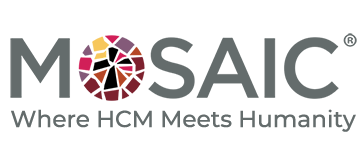Traditional performance management systems have long relied on annual reviews as the primary method of evaluating employee performance. However, as organizations strive for greater agility and productivity, a shift towards continuous evaluation is becoming increasingly necessary. By embracing this change, companies can foster a culture of ongoing feedback and improvement, ultimately driving better employee performance and organizational success.
Annual performance reviews have several inherent limitations that hinder their effectiveness. Firstly, the lengthy intervals between assessments make it difficult to address issues promptly and provide timely feedback. Additionally, the focus tends to be more on past performance rather than ongoing development and improvement. This can result in missed opportunities to support employee growth and optimize their contributions to the organization. Moreover, the one-size-fits-all approach of annual reviews fails to account for individual employee needs and evolving job responsibilities.
Transitioning to a system of continuous evaluation offers numerous advantages over traditional annual reviews. Here are some key benefits:
- Timely Feedback:Regular feedback allows employees to make immediate course corrections, learn from their mistakes, and refine their skills. It ensures that performance issues are addressed promptly, preventing them from snowballing into more significant problems.
- Goal Alignment:Continuous evaluation facilitates better goal alignment between employees and the organization. With ongoing conversations and adjustments, employees can stay aligned with changing business objectives, resulting in higher productivity and better outcomes.
- Skill Development:By encouraging ongoing feedback, organizations promote continuous learning and skill development. Employees have the opportunity to identify areas for improvement and receive guidance and support to enhance their capabilities.
- Employee Engagement:Regular feedback and coaching foster a sense of ownership and engagement among employees. They feel valued, supported, and motivated, leading to increased job satisfaction and retention.
- Data-Driven Insights:Continuous evaluation provides a rich pool of data that can be analyzed to gain valuable insights into individual and team performance trends. These insights enable organizations to make informed decisions regarding talent development, succession planning, and resource allocation.
To fully leverage the benefits of continuous evaluation, organizations need to integrate it seamlessly with their existing systems, such as the UKG system. UKG is a comprehensive human capital management platform that streamlines various HR processes, including performance management. By integrating continuous evaluation practices with the UKG system, organizations can:
- Automate Feedback Processes:Embedding continuous evaluation features within the UKG system enables automated feedback collection, documentation, and tracking. This streamlines the feedback process and ensures consistency across the organization.
- Provide Real-Time Insights:Integrating continuous evaluation data with the UKG system allows HR professionals and managers to access real-time performance data and analytics. This empowers them to make data-driven decisions, identify trends, and provide targeted support to employees.
- Enhance Employee Development:By linking continuous evaluation with learning and development initiatives within the UKG system, organizations can create personalized development plans for employees based on their feedback and performance data. This promotes individual growth and drives overall organizational development.
Are you ready to transform your performance management practices and embrace continuous evaluation? Mosaic specializes in helping organizations integrate these practices seamlessly with the UKG system. Contact us today to learn more about how we can assist you in fostering a culture of ongoing feedback, enhancing employee performance, and achieving organizational excellence.