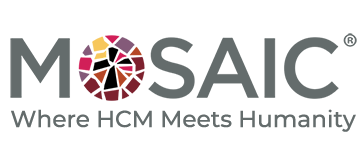Value of Automation
Regardless of your industry, automation can help you grow, innovate and succeed. It is a great tool and asset that is constantly improving the way we do business. If you have any process or procedure that can be automated, it is very important that you consider it. Gained time and resources are only the tip of the iceberg when it comes to the benefits of automation. This blog will specifically focus on automation when it comes to UKG Pro HCM and how integrating secondary applications to UKG Pro can benefit you and your team.
What Applications can be Integrated in to UKG Pro?
The applications and business use cases are endless. Some common applications we see integrated with UKG Pro are ancillary HCM applications, Active Directory, Identity and Provisioning Systems, and Learning Management Systems. The sky is the limit. As long as there is a relationship between UKG Pro and the secondary system, an automated integration should be considered.
UKG Pro is the perfect system of record for employee data. A system of record is the ultimate truth. Meaning, it is a great place to have all important employee data and files centralized, so you know that when you are checking UKG Pro, you are checking the place with the most up to date information.
If you currently use systems outside of UKG Pro to manage things like recruiting and onboarding, travel management, learning management, etc., implementing an automated integration can help reduce manual labor, freeing your team to be empowered to focus on innovation and business growth. Automation can also reduce human error and eliminate the potential for fraud. Reducing how many times people interact with data ensures the cleanliness and the integrity of that data.
What Tools do I Have to Integrate and Automate Within UKG Pro?
You have options when it comes to integrating with UKG Pro. You can use different type of integrations and different tools and methods to complete those. We held a webinar on this exact topic, specifically focusing on UKG Pro API capabilities. The video below is a recording of that webinar. In it we review UKG Pro’s capabilities of extracting and importing data as well as different options and use cases for each:
Click here to download the slides so you can follow along.
Important Definitions Regarding Automated Integrations with UKG Pro:
- API: Technically an API is a set of procedures allowing the creation of applications that remotely access the data and/or features of an application. Think of an API as a door, that allows you to retrieve specific data from the application.
- API End Point: An API End Point is a URL used in programming that accepts API requests. If an API is door, the API End Point is the door’s address, it guides you to get there. These End Points allow software to request information from an application to be used in a secondary one.
- Middleware: Middleware is software that acts as a bridge between 2 or more applications. Middleware can bee seen as the middle-ground between two applications that are being integrated, it is where they both speak the same language.
- Single Direction: Data flowing in single direction
- Bi-Directional: Data flowing in two directions from an application
Mosaic Consulting Group can help you and your team get the most out of UKG Pro. Contact us today to learn more.
Note: UKG Pro was formerly Ultipro.